Bookmarks for Design
A bookmark is a great way of indicating that a particular section of a workspace is for a particular purpose. By subdividing a workspace in this way, the layout is often a lot easier to follow.
As one user has put it, bookmarks are like paragraphs for your workspace!

The above workspace illustrates nicely how to mark up different sections of a workspace using bookmarks. As you can see, it's permitted to subdivide bookmarks further by nesting one bookmark inside another.
Collapsible Bookmarks
Each bookmark has a small icon in the top-left corner that allows it to be collapsed:
![]()
Collapsing a bookmark means it is compressed down to the size of a single transformer, displaying none of the contents except for where data enters or exits the bookmark:
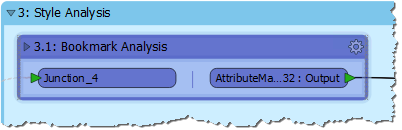
Clicking the icon a second time re-opens the bookmark to its previous size.
| NEW |
| Collapsible bookmarks are an entirely new feature for FME2018. |
This functionality allows large sections of workspace to be rendered in a much smaller area, and only opened up when editing is required.
For example the section of workspace displayed above might be reduced to this:
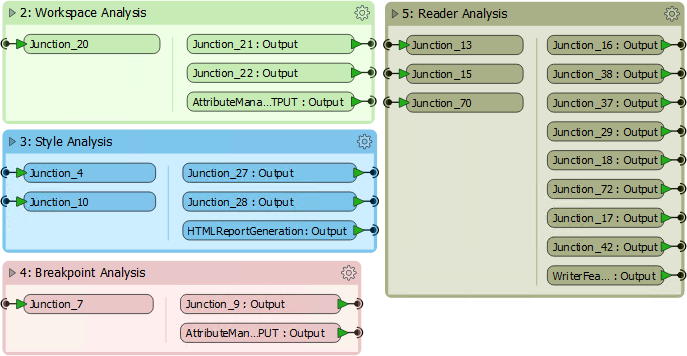
Re-opening a collapsed bookmark adjusts the layout of the workspace, moving other transformers or bookmarks out of the way so that its contents are shown without overlap. Re-closing the bookmark causes the opposite to occur.
For example, in the above screenshot if bookmark 3 (Style) is expanded, then bookmarks 4 and 5 are moved to one side to accommodate it. When bookmark 3 is collapsed again, the reverse takes place, to give the same compact layout as before.
| Mr E. Dict (Attorney of FME Law) says... |
The input and output ports on collapsed bookmarks can be renamed to help clarify the data entering and exiting:

This can be achieved by either double-clicking the object, pressing F2, or using the Rename option on the context menu. |