CAD and GIS Integration
In addition to covering the basics for using FME, this course has a focus on CAD and GIS data integration. This section defines and contrasts CAD and GISystems with a focus on the challenges they pose for data integration. Exercises later in the course will walk you through carrying out integration.
CAD and GIS basics
CAD, or “computer-aided drafting”, is a data type specially designed for engineers, architects, and anyone else focused on drawing with clarity and precision. CAD formats involve concepts like styles, symbology, dimensions, labels, and specific geometries like splines and blocks/cells. Example formats include AutoCAD DWG and MicroStation DGN.

Printed CAD drawing with pen
GIS, or “geographic information systems”, was created for mapping and analyzing geographic features. It uses location and imagery and usually conveys data on a large scale. GIS formats involve concepts like data models, attributes, simple geometries, and domains. Example formats include Esri Shapefile, Esri Geodatabase, and GML.

The City of Vancouver shown in a GIS
How do these systems differ?
CAD users have a drawing perspective. They are concerned with creating an accurate drawing useful for production of an object, building, utility network, etc. They think in terms of:
- Layers & levels
- Styles & symbology
- Dimensions & labels
GIS users have a feature perspective. They are concerned with creating a digital model of a geographic feature that can be used for visual reference, spatial analysis, and problem-solving. They think in terms of:
- Attributes and geometry
- Data structure and model
- Relational tables and domains
- Location
- Connectivity and proximity
- Analysis
For the most part these systems have different goals, but they can also be useful when combined together.
Why translate from CAD to GIS?
Translating from CAD to GIS means enhancing CAD drawings with spatial information and attributes. It means you can know where objects in the drawing are located as well as all their relevant details. It also means inserting specialized CAD information into a different data structure, one that supports attribute information.

Translating from CAD to GIS
This example CAD-GIS translation has converted the linework of a design file into GIS polygons. Each polygon contains information from the CAD label points. The label can be used to get other attribute information using a database join.
CAD to GIS translation
The main problem when converting from CAD to GIS is that we’re trying to fit a format with annotation and symbology into a format that does not support annotation and symbology. In a basic translation from CAD to GIS, we lose valuable information like text from the CAD dataset. This can be detrimental to data that relies on annotations to make sense – like blueprints, floor plans, and road design.
Spatial ETL requires manipulating data content and structure so it fits the requirements of the target system. Below is a four-part solution that ensures a successful CAD-to-GIS translation.
1. Validate your CAD data
Before trying to translate your CAD data to GIS, identify and solve issues that affect the data’s quality. Ensure it meets data model standards, and repair the geometry by snapping lines together.
2. Manipulate the CAD geometry
Transform the CAD data to make it fit your desired GIS data model. There are hundreds of transformations you can apply. This might include building areas out of CAD polylines, or splitting the CAD lines into different classes based on an attribute.
3. Represent CAD information in GIS attributes
The key to building GIS features from a CAD drawing is to find a way to preserve and represent the CAD information – including labels, text, blocks, dimensions, styles, and symbols. Annotations and symbology should be interpreted as attributes on the target GIS schema. Labels can be preserved by transferring them to the nearest line or polygon.
4. Georeferencing
CAD generally doesn’t have a notion of where it is located on the earth (i.e., it’s not georeferenced). If this is the case, you should explicitly identify the CAD dataset’s coordinate system or change (reproject) it from a local grid.
GIS to CAD translation
Whether your GIS data format is Esri Shapefile, Esri Geodatabase, Oracle Spatial, SQL Server, MapInfo, PostGIS, GML, or otherwise, your goal comes down to converting GIS features (i.e., data structures and attributes) into information-rich CAD drawings.
A key challenge for GIS-CAD integration is creating CAD symbology when exporting from GIS. Thankfully, with the help of a translation process that understands the properties of GIS features and CAD drawings, converting between these data types is easy.
A successful GIS to CAD translation must read from GIS, style the data, then write it out to CAD. In other words, it needs a robust spatial ETL process.
1. Rich data model
We need to convert GIS data structures into complex geometries used by CAD applications. This means using a rich data model that offers a lossless translation into equivalent structures in the output CAD dataset. For example, we might want to turn GIS point features into MicroStation cells or AutoCAD blocks.
Further, GIS attributes must be converted to CAD annotations and symbology. The data model should also be able to translate important information like tags, AutoCAD extended entity data, or Map3D object data.
2. Sophisticated data transformation
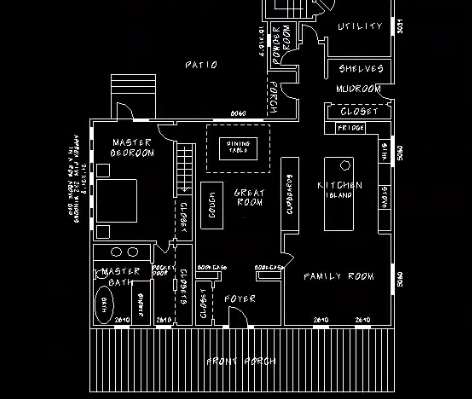
Converting GIS to CAD might involve a variety of specialized transformations to text, geometry, and other objects.
Just as important as the data representation is the ability to transform the data. In the middle of the E and the L of ETL, we need to define the content and style of the output CAD objects. For example, when translating from GIS point features to MicroStation cells, we can set the size of each cell based on the value of a field in the source GIS data.
Styling the drawing / design might involve a combination of setting colors, picking a template file, or configuring blocks, lines, areas, symbols, or text. It might involve transformations like converting lines into polygons, generating text labels, clipping data to a given boundary, or extruding 2D geometries into 3D solids.
Conclusion
Integrating data types gives us the potential to create datasets with a huge level of detail. Every data type – CAD, GIS, and otherwise – has its strengths. If we’re careful in our spatial ETL translations, we can take advantage of the strengths of different data types.
Further reading
For further reading, why not browse articles tagged with CAD on our blog?