Inspecting Data
The FME Data Inspector includes several querying tools, but two are particularly important:
- Query individual feature(s)
- Measure a distance within a View window

The query tool button is like a toggle. By default it is active when you start the FME Data Inspector; if you click it again - or select a windowing tool - you turn the query tool off.
The results of a feature query are shown in the Feature Information window.
Feature Information Window
The upper part of this window reports on general information about the feature; which feature type (layer/table) it belongs to, which coordinate system it is in, whether it is two- or three-dimensional, and how many vertices it possesses.
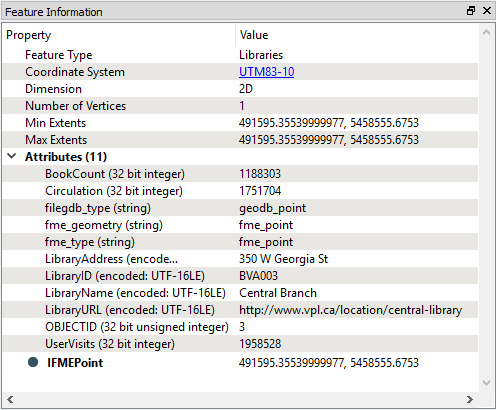
The middle part reports the attributes associated with the feature. This includes user attributes and format attributes (for example fme_type).
The lower part reports the geometry of the feature. It includes the geometry type and a list of the coordinates that go to make up the feature.
Table View Window
Also available is a window called the Table View.
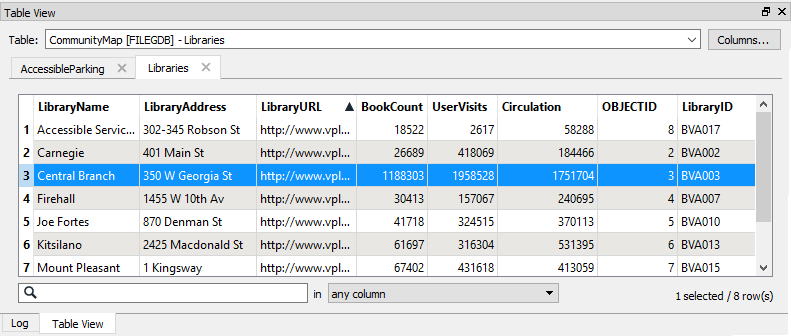
The table view is a way to inspect data in a tabular, spreadsheet-like, layout. Although it does not have the same depth of information shown by the Information Window, the Table View is particularly useful for inspecting the attribute values of multiple features simultaneously.
| TIP |
| To improve performance, tables are not all displayed automatically, only when selected from the drop-down list, or when queried in the current view window. |
| Miss Vector says... |
|
Start the FME Data Inspector and open a dataset. In the Table View window right-click on records and column-headers to view the context menus. Which of the following is NOT an available menu option(s):
1. Sort (Alphabetical or Numeric) 2. Inspect Value 3. Cut/Copy/Paste 4. Save Selected Data As |