Introduction
How your AutoCAD drawing file is interpreted by FME is largely dependent on which reader parameters are selected.
The common ways that we choose to read an AutoCAD drawing file is based on:
- how we want to group our entities (see Viewing and Inspecting AutoCAD Data: Grouping Entities ) and
- whether or not we want to explode blocks.
In this exercise we\'ll examine how we can explode blocks. Specifically, we\'ll take a look at the Explode Blocks into Entities reader parameter.
Downloads
Source Data
The data used in this exercise originates from open data made available by the City of Vancouver , British Columbia. It contains information licensed under the Open Government License - Vancouver.
Exploding Block Entities
Exploding blocks means that the block will be exploded into its component entities such as text, lines, points and so on. This is useful for when you want to represent your block in FME as it would be seen in AutoCAD, for example, if you wanted to translate a DWG to PDF.
1) Start Data Inspector and Open Dataset
Open the FME Data Inspector and select the Open Data Set icon, or use the File > Open Dataset menu option
In the Open Dataset dialog, select AutoCAD DWG/DXF for the format and select the trafficsignals.dwg file as the dataset.
2) Set Reader Parameters
Click on the Parameters button.
For Entity Options , check the Explode Blocks into Entities option.
In the reader parameters for adding a DWG reader, you will see that there is a whole section devoted to \'Entity Options\'. This section controls how certain entities are going to be handled as they are read by FME. The very first option available is \'Explode Blocks into Entities\':
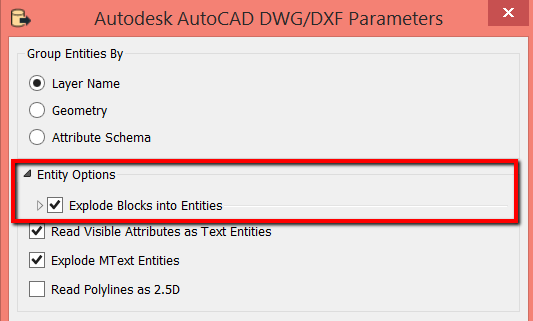
After checking this parameter, if you click on the arrow next to this field you will see additional related options when the menu expands:
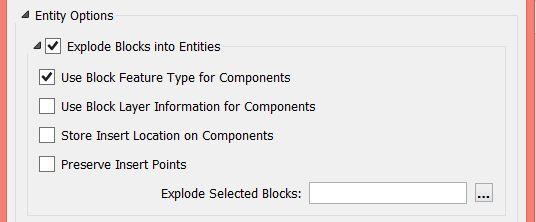
These additional menu options allow you to select where you want these component entities to be stored.
Click OK to dismiss the Reader Parameters, then OK again.
3) Examine block.
Zoom into a single traffic light. The exploded blocks are in white. You may need to change the background color to black to see them more clearly (from the View > Background Color menu).
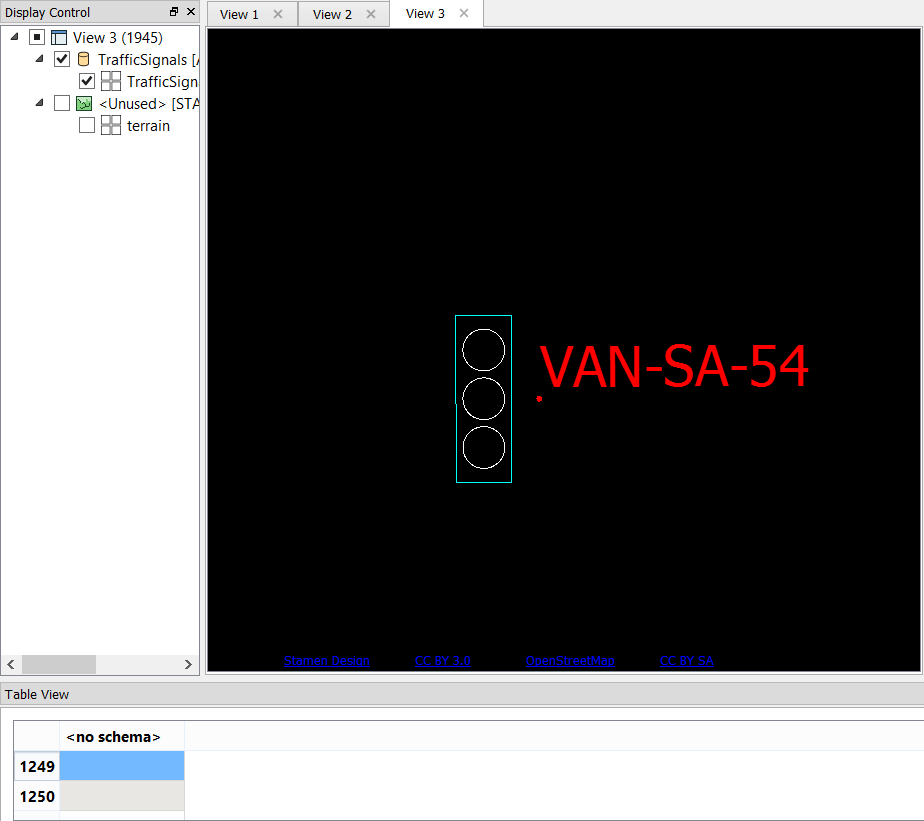
Exploded Block: Note that the block appears as it was originally drawn in AutoCAD, but the individual parts can be selected. That is because the block is no longer a single entity.
Preserving (Not Exploding) Block Entities
By not exploding block entities we are preserving the insert location of the block (where it was placed in the model). If you are not concerned with maintaining the appearance of the block as it looked in AutoCAD, but rather want to retain a discrete entity with associated attributes (such as converting the AutoCAD blocks to points in an Esri Shapefile), then this is a great option.
You can do this by repeating the steps from the section above, but ensuring that 'Explode Blocks into Entities' is not checked.
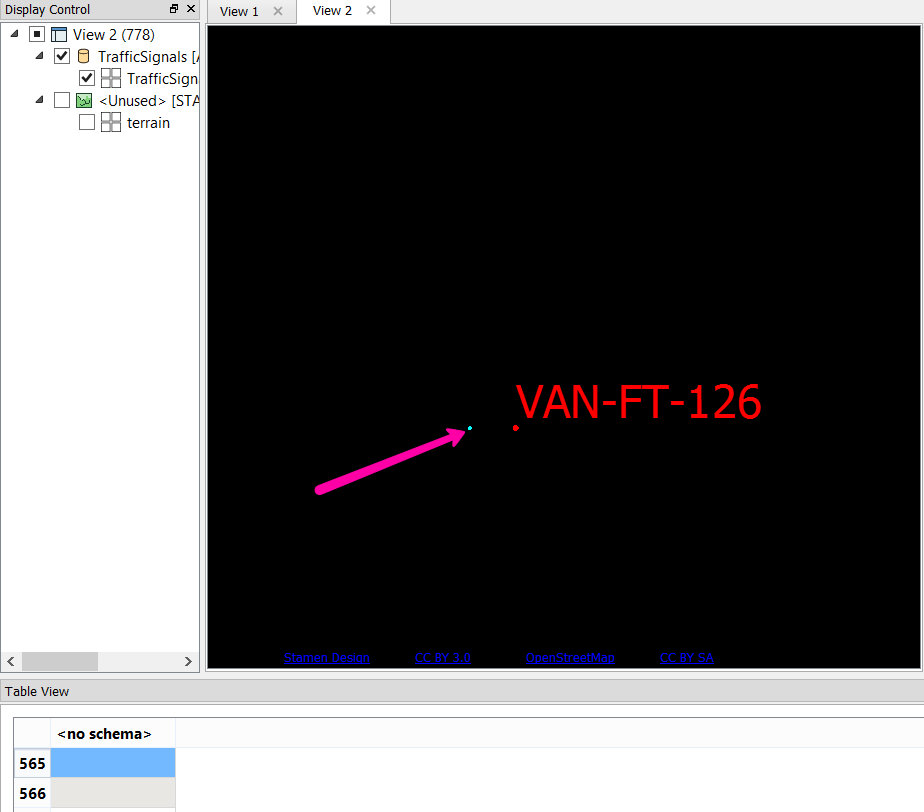
Unexploded block: By NOT checking the reader parameter option Explode Blocks into Entities, the block is represented as a single point in FME.